Fast Checkout Sales Bundle FAQ
Welcome to the CartyLabs Help Center. Here you'll find answers to the most common questions about optimizing your Shopify store with our Fast Checkout Sales Bundle app, including Cart Drawer, Cart Upsell, Quick Buy, Sticky Cart, and conversion optimization features. If you have further questions, please email us at support@cartylabs.com.
General FAQ for Fast Checkout Sales Bundle
We provide four customizable Add To Cart features - Sticky Bar, Sticky Button, Quick Buy, and Mini Cart. Our aim is to increase your engagement and drive conversion to your store's checkout page.
Once you have features enabled and configured, it will seamlessly integrate into your store. We wish to provide our partners with a unique and visually appealing experience in their online stores.
Absolutely! We provide a side-by-side view of any change that you make. We firmly believe in WYSIWYG - "What You See Is What You Get."
Although the preview mode is accurate, we still recommend that you check the store each time after you save.
This is the app's homepage. Here you can:
- Enable all features with one click
- Get help and view our FAQs
- Give feedback and reviews (this keeps us motivated to provide better support to our customers)
- (Coming Soon!) Monitor the total views, clicks, and usage graphs
Yes, our app is desktop and mobile-friendly, user-intuitive, and works well on most browsers. We currently support the latest two versions of all browsers, unless otherwise noted. For best results please use Google Chrome.
We support the following browsers:
- Google Chrome
- Mozilla Firefox
- Apple Safari
- Microsoft Edge
- Opera
- Apple Safari for iOS
- Google Chrome for Android
Yes! We want to provide our partners with fully personalized solutions. You have the option of switching and configuring every little detail separately for both mobile and desktop devices. You can also choose to enable features only for one device while disabling it entirely for other devices.
- Enable on desktop:

- Enable on mobile:
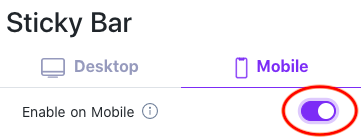
At the same time, if you have similar configurations for all devices, we also provide a button to Copy settings from Desktop to Mobile or vice-versa with a single click.
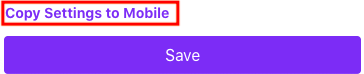
Enabling features on your store generates default colors for text and buttons for both desktop and mobile. You can further customize it as per your need.

Our apps work on most Shopify-provided themes, although there are occasions where it does not work as intended. We're actively working to make it better. Most of the time, we only need to make small tweaks.
We welcome any feedback and we're here to help you out. Please contact us at support@cartylabs.com and be patient with us! We will try to solve it as soon as we can.
We store all app data and store metadata in a secure Database. With advanced safety measures, we secure your records. We hide your credentials data is encrypted and saved safely using a single way hashing algorithm. For more details, check our Privacy Policy.
Yes, we're free right now! But 15th August 2022 we are transitioning into paid app. Please select pricing so that the services are not discontinued.
We are here to provide you all the support you need. Reach out to us, please! Contact us at support@cartylabs.com
CartyLabs is a startup based in the United States. We are a remote team of highly motivated Software Engineers, Product Manager, and UI/UX designer.
We believe our merchants should get an easy-to-use dashboard to create rich shop experiences in their stores. We are committed to providing our customers with secure, one-click, and easy-to-use Add to Cart features.
Still have questions? Contact our support team.