Shopify Cart Drawer, Cart Upsell, Quick Buy, Sticky Cart FAQ
Welcome to the CartyLabs Help Center. Here you'll find answers to the most common questions about optimizing your Shopify store with our Cart Drawer, Cart Upsell, Quick Buy, Sticky Cart, and conversion optimization features. If you have further questions, please email us at support@cartylabs.com.
General FAQ for Shopify Cart Drawer & Upsell
We provide four customizable Add To Cart features - Sticky Bar, Sticky Button, Quick Buy, and Mini Cart. Our aim is to increase your engagement and drive conversion to your store's checkout page.
Once you have features enabled and configured, it will seamlessly integrate into your store. We wish to provide our partners with a unique and visually appealing experience in their online stores.
Absolutely! We provide a side-by-side view of any change that you make. We firmly believe in WYSIWYG - "What You See Is What You Get."
Although the preview mode is accurate, we still recommend that you check the store each time after you save.
This is the app's homepage. Here you can:
- Enable all features with one click
- Get help and view our FAQs
- Give feedback and reviews (this keeps us motivated to provide better support to our customers)
- (Coming Soon!) Monitor the total views, clicks, and usage graphs
Yes, our app is desktop and mobile-friendly, user-intuitive, and works well on most browsers. We currently support the latest two versions of all browsers, unless otherwise noted. For best results please use Google Chrome.
We support the following browsers:
- Google Chrome
- Mozilla Firefox
- Apple Safari
- Microsoft Edge
- Opera
- Apple Safari for iOS
- Google Chrome for Android
Yes! We want to provide our partners with fully personalized solutions. You have the option of switching and configuring every little detail separately for both mobile and desktop devices. You can also choose to enable features only for one device while disabling it entirely for other devices.
- Enable on desktop:

- Enable on mobile:
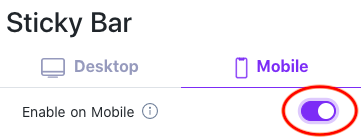
At the same time, if you have similar configurations for all devices, we also provide a button to Copy settings from Desktop to Mobile or vice-versa with a single click.
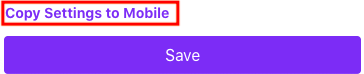
Enabling features on your store generates default colors for text and buttons for both desktop and mobile. You can further customize it as per your need.

Our apps work on most Shopify-provided themes, although there are occasions where it does not work as intended. We're actively working to make it better. Most of the time, we only need to make small tweaks.
We welcome any feedback and we're here to help you out. Please contact us at support@cartylabs.com and be patient with us! We will try to solve it as soon as we can.
We store all app data and store metadata in a secure Database. With advanced safety measures, we secure your records. We hide your credentials data is encrypted and saved safely using a single way hashing algorithm. For more details, check our Privacy Policy.
Yes, we're free right now! But 15th August 2022 we are transitioning into paid app. Please select pricing so that the services are not discontinued.
We are here to provide you all the support you need. Reach out to us, please! Contact us at support@cartylabs.com
CartyLabs is a startup based in the United States. We are a remote team of highly motivated Software Engineers, Product Manager, and UI/UX designer.
We believe our merchants should get an easy-to-use dashboard to create rich shop experiences in their stores. We are committed to providing our customers with secure, one-click, and easy-to-use Add to Cart features.
Sticky Bar FAQ for Shopify Cart Drawer & Upsell
For both desktop and mobile, you need to customize these steps.
- Go to Sticky Bar
- Scroll down to Button Settings
- Click Actions
- Select "Go to Checkout"
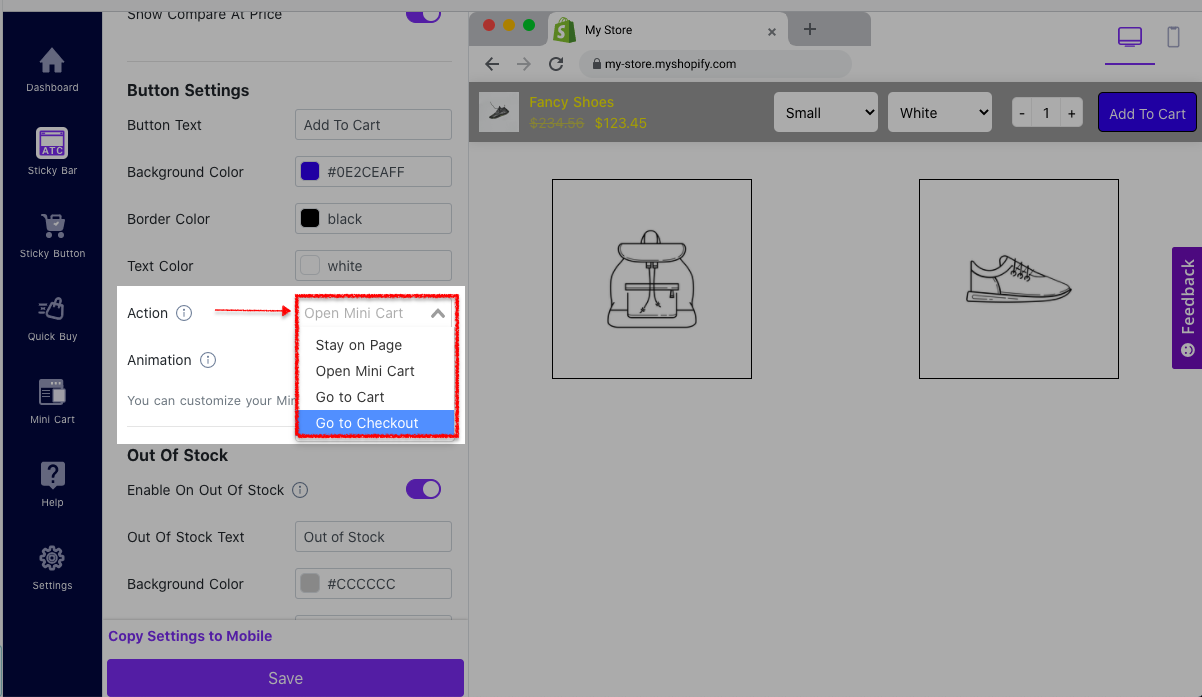
This setting helps your store react to the buyer's scroll position.
- Enabling this setting will show the Sticky Bar even when the Add to Cart button of your theme is visible. i.e. The sticky bar will be always visible.
- Disabling this setting will only show the Sticky Bar when your store theme's Add to Cart button is NOT visible.
As shown below, if you have this setting enabled for any product in your Shopify product setting, your customers will continue to see the the "Add to Cart" button.
They will NOT see the "Out of Stock" button.
Make sure that you have enabled the Sticky Bar feature on both desktop and mobile. Please wait for 1-2 minutes and refresh the store after you save the setting.
If it is still not published or not appearing on your theme as expected, please contact us at support@cartylabs.com. We have tried to integrate the app with most Shopify themes. Please give us some time so we can solve your problem.
Sticky Button FAQ for Shopify Cart Drawer & Upsell
For both desktop and mobile, you need to customize these steps.
- Go to Sticky Button
- Scroll down to Basic Settings
- Click Actions
- Select Checkout
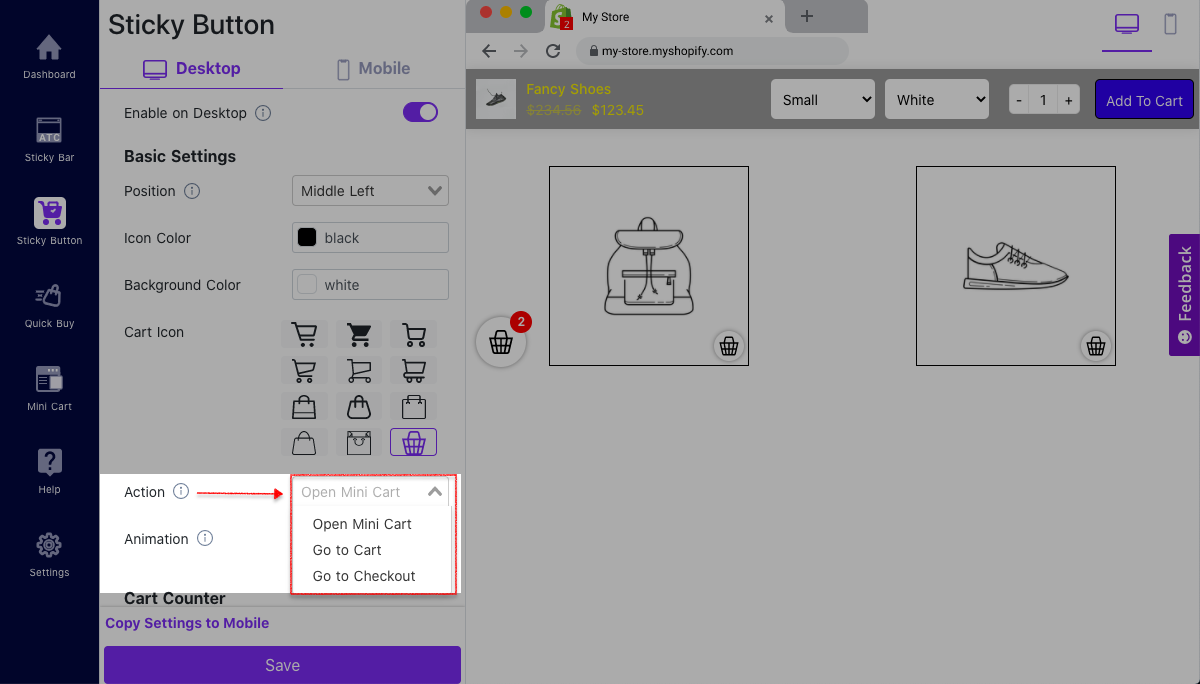
Enabling a mini cart badger counter displays the number of items added to the cart of the buyer. This reminds buyers that they have added products to the cart and will improve conversion.
This simple feature can provide a significant boost to your sales by capturing the attention of the buyer and making a purchase.
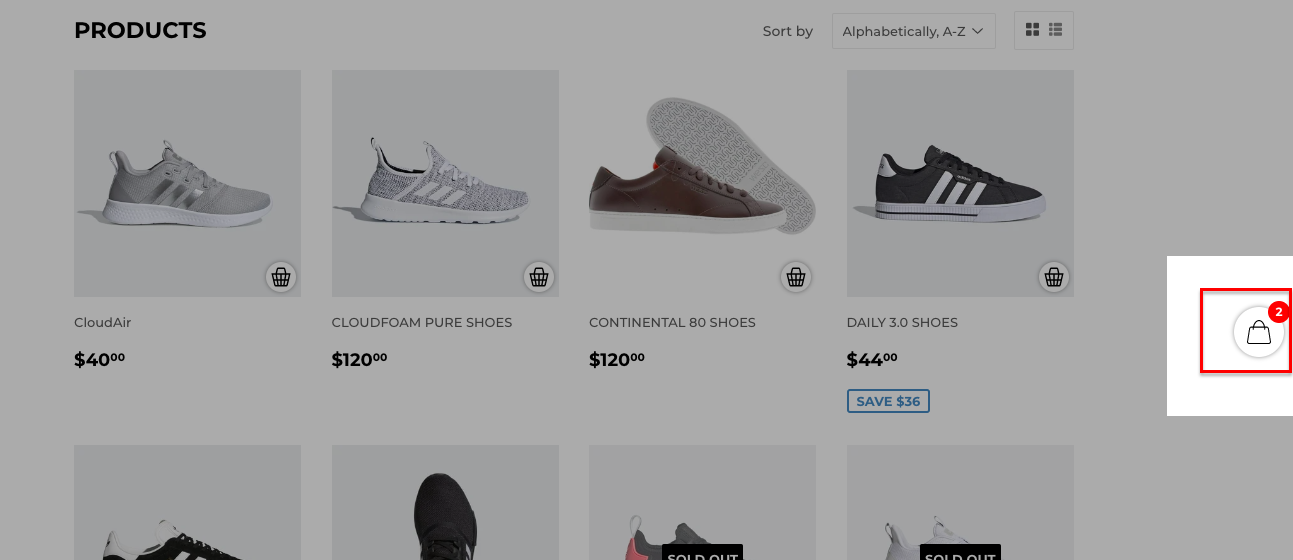
Show on the browser tab the number of items in the cart, on top of your favicon. This reminds people they've added products to the cart and improves conversions.
By enabling a tiny square dot badge, you can drive engagement by counter badges once the customer adds an item to the store and leaves it. No doubt, this prompts them to return when they have abandoned your store.

Cart Badge Counter feature only works with Works in Firefox, Opera, Microsoft Edge, and Chrome. Unfortunately, Safari and Internet Explorer(IE) do not allow you to change the favicon after page load.
According to browser market share, 81% users worldwide uses chrome, Firefox, Opera, Microsoft Edge. So this feature still provides a lot of value.
Make sure you have enabled the sticky button feature on desktop and mobile. Please wait for 1-2 min for it to be available after you save the setting. If it is still not published or is not appearing on your theme as expected, contact us at support@cartylabs.com. We have tried to integrate with most Shopify themes. Please give us some time so we can solve your problem.
Quick Buy FAQ for Shopify Cart Drawer & Upsell
Yes! When the buyer clicks the quick buy button, it will show all the available product variation. If ther is only variant available, it will be one-click buy!
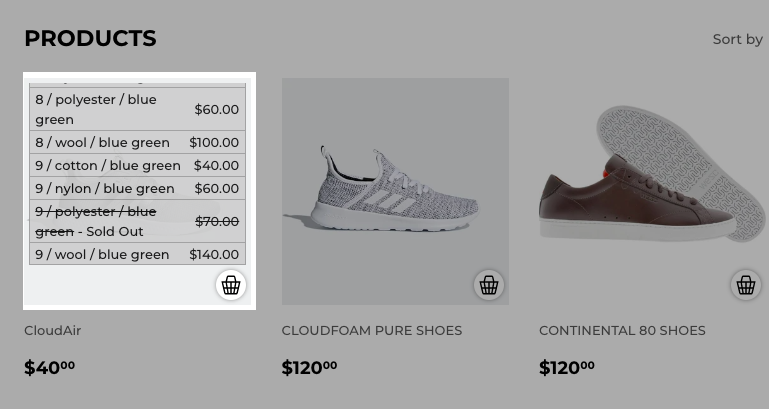
For both desktop and mobile, you need to customize these steps.
- Go to Quick buy
- Scroll down to Basic Settings
- Click Actions
- Select Checkout
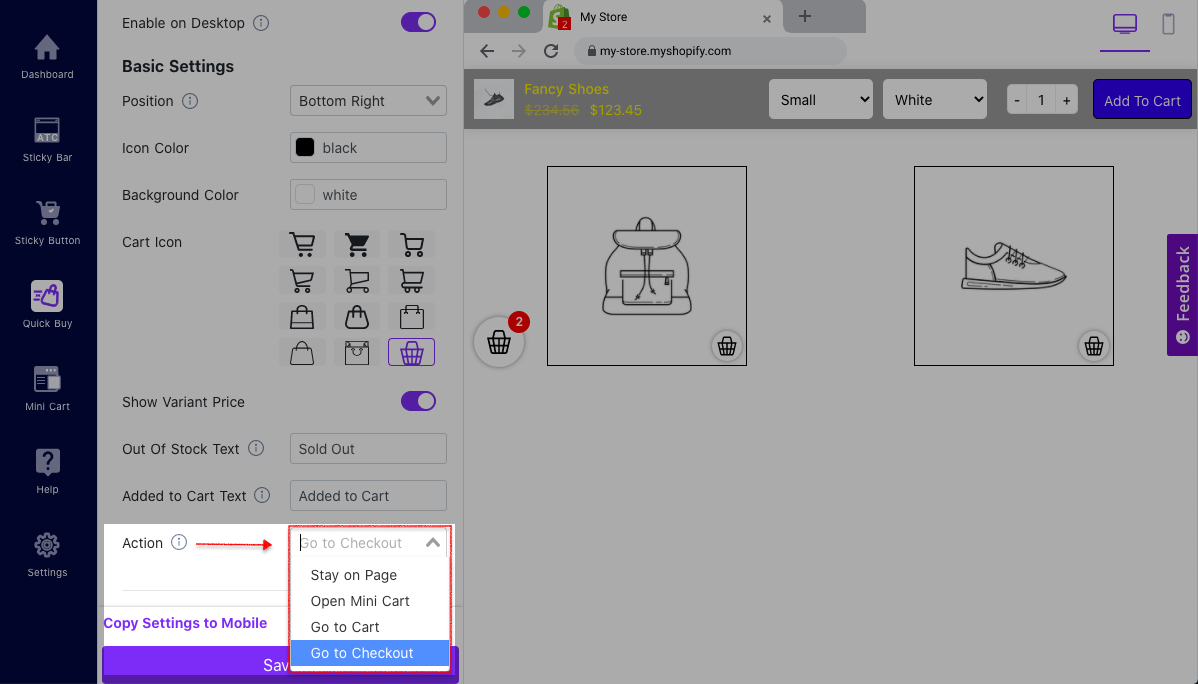
Make sure you have enabled the quick buy feature on desktop and mobile. Please wait for 1-2 min for it to be available after you save the setting.
If it is still not published or is not appearing on your theme as expected, contact us at support@cartylabs.com. We have tried to integrate with most Shopify themes. Please give us some time so we can solve your problem.
Cart Drawer FAQ for Shopify Cart Drawer & Upsell
When you enable our app, the default action is to "open cart drawer" whenever a customer adds an item via Sticky Bar or Quick Buy. You can customize this behavior in the feature settings. If you have changed the default, follow these steps to reset it:
- Go to Sticky Button
- Scroll down to Button/Basic Settings
- Click Actions
- Select "Open Cart Drawer"
Yes! By default, the Cart Drawer opens automatically when a customer adds a product. You can adjust this in the app settings under each feature's action options.
You can choose to open the Cart Drawer, redirect to the cart page, or go directly to checkout. Configure these actions in the Button/Basic Settings for each feature.
The Cart Drawer includes a progress bar that shows customers how close they are to earning rewards like free shipping or gifts. This encourages shoppers to add more items to their cart, boosting your average order value (AOV).
Yes! You can set up automatic free gifts, rewards, and milestone-based offers directly in the Cart Drawer. Customers will see these offers as they shop, making it easy to incentivize larger purchases.
Absolutely. The Cart Drawer allows customers to enter promo codes and can display auto-applied discounts, making the checkout process seamless and transparent.
The shipping bar visually shows customers how much more they need to spend to unlock free shipping. Real-time shipping estimates can also be displayed, building trust and reducing cart abandonment.
You can add a countdown timer to create urgency for special deals or limited-time offers. This helps drive faster purchase decisions and increases conversion rates.
Yes, the Cart Drawer supports AI-powered upsell recommendations, frequently bought together suggestions, and personalized offers to maximize your sales opportunities.
Our Cart Drawer is fully mobile responsive and can be customized with your store's branding, custom styles, rules, and even custom HTML or CSS.
Yes, you can track real-time analytics such as click-through rates, conversion rates, and upsell performance. The Cart Drawer also integrates seamlessly with popular third-party apps and Shopify themes.
The Sticky Cart keeps the cart icon visible as customers browse, making it easy to access the Cart Drawer at any time. The Quick Buy button allows for fast, one-click purchases, reducing friction and increasing conversions.
Upsell & Cross-sell FAQ for Shopify Cart Drawer & Upsell
To enable AI-powered upsell and cross-sell offers, go to the Upsell section in the CartyLabs app dashboard. Our AI analyzes customer behavior, cart contents, and purchase history to recommend the most relevant products directly in the Shopify cart drawer. This helps increase average order value (AOV) and conversion rates by showing personalized product suggestions at the right moment.
"Frequently Bought Together" uses AI to suggest complementary products based on what other customers have purchased with the current cart items. These recommendations appear in the cart drawer, making it easy for customers to add more products with a single click, boosting upsell and cross-sell opportunities.
Yes! With CartyLabs, you can display personalized offers, discounts, and promo codes in the cart drawer. Our AI engine tailors these offers based on customer segments, cart value, and shopping behavior, increasing the likelihood of conversion and higher order values.
Post-purchase upsell allows you to present additional offers to customers immediately after they complete their initial purchase. With CartyLabs, you can set up one-click post-purchase upsell offers that integrate seamlessly with Shopify's checkout flow, helping you maximize revenue from every transaction.
Visit the Analytics section in the CartyLabs dashboard to monitor views, clicks, conversions, and revenue generated from upsell and cross-sell offers. Use these insights to optimize your strategies and improve your Shopify store's performance.
Absolutely! All upsell and cross-sell features are fully mobile responsive and can be customized to match your Shopify store's branding, including custom styles, rules, and display options in the cart drawer.
Still have questions? Contact our support team.